Short Description
Edit the workspaces with a simple drag’n drop system.
Requires Icy 1.2 at least.
Documentation
In Icy, workspaces are not dynamic, you will have to restart Icy to see all your changes.
To enable a workspace, please go to: Menu > Preferences > Workspace > Local Workspace and check the box. When validating, you will be asked to restart Icy.
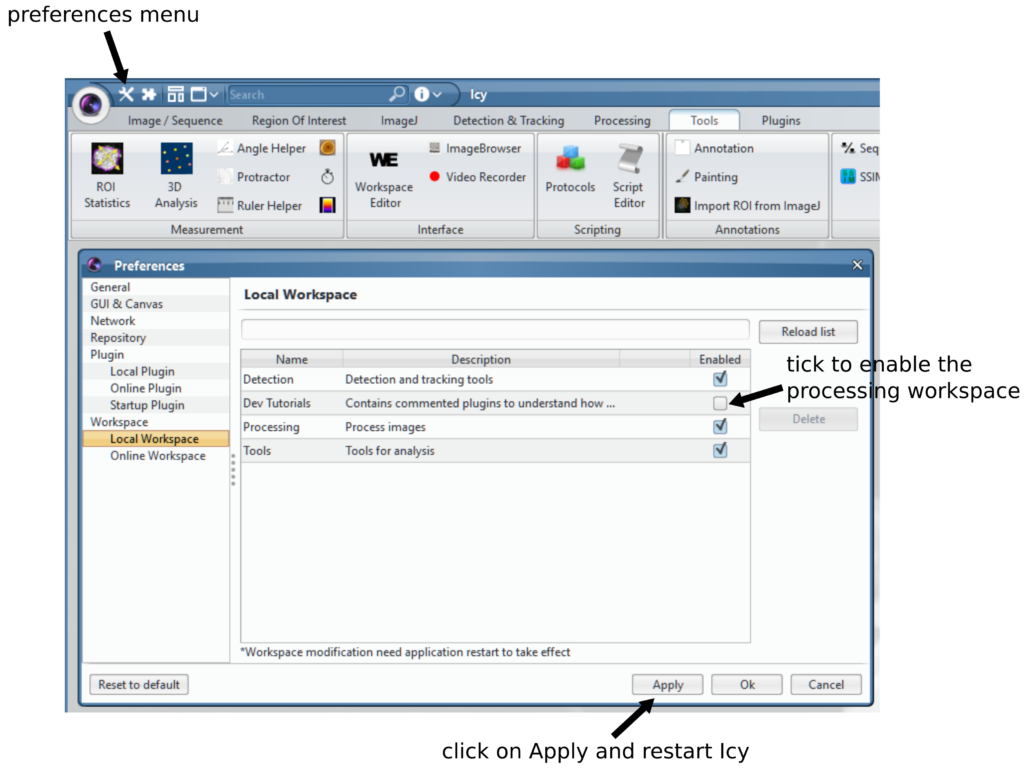
GUI of the workspace editor
This is the GUI of the Workspace Editor:
- On the left, all the currently installed plugins.
- On the right, all the workspaces, choosable by a combo box.
- Each band of the selected workspace appears as a separated panel.
- You have the possibility to display or not the plugins contained in each band by clicking on the band name.
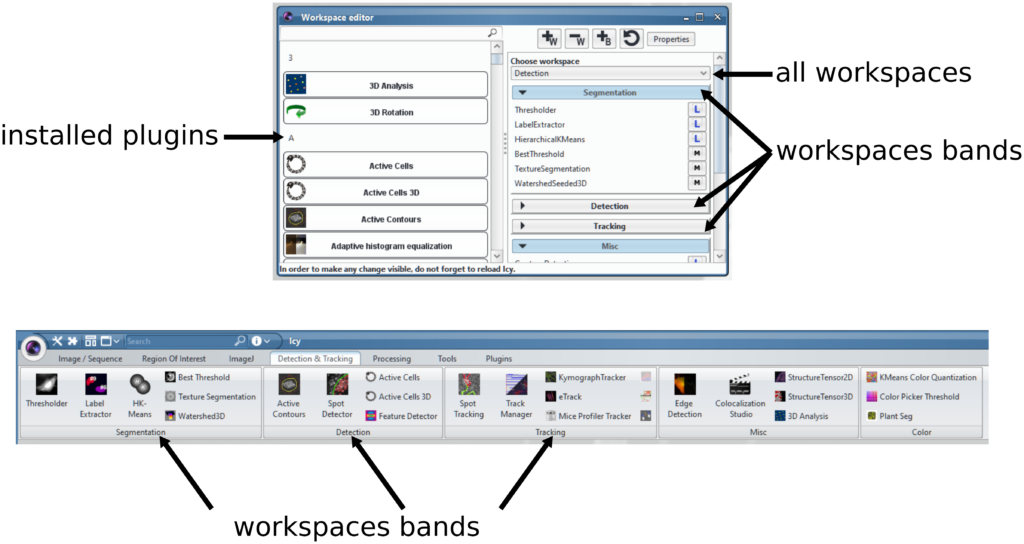
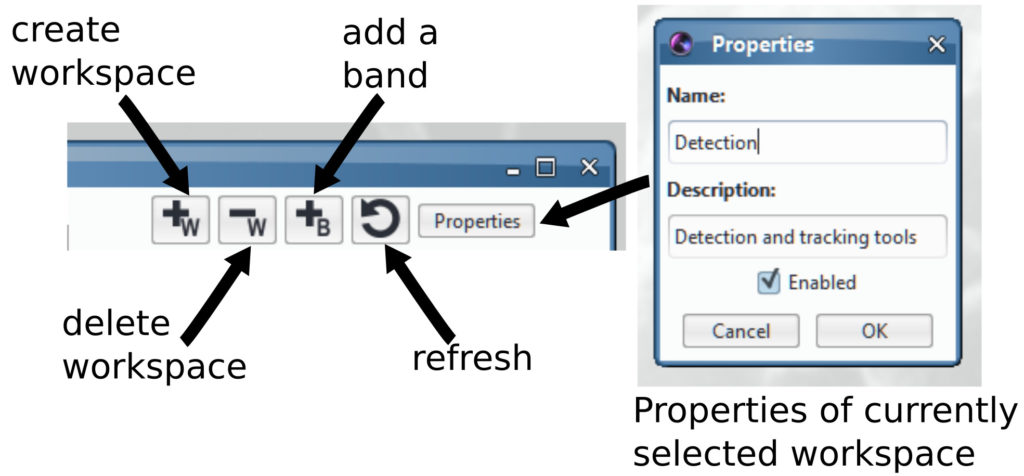
Create a workspace
- In order to create the workspace, please click on the +W button.
- The following box appears, enter the workspace name and hit “OK”. The workspace is created, but is empty.
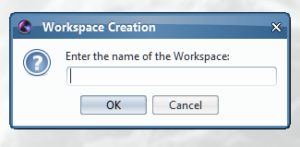
Create bands
The workspace is organized by bands, each one containing plugins. Some plugins may be in different bands.
- In order to create a new band, please click on the +B button.
- Enter the band name.
- The band is created in the workspace.
Add plugins into bands
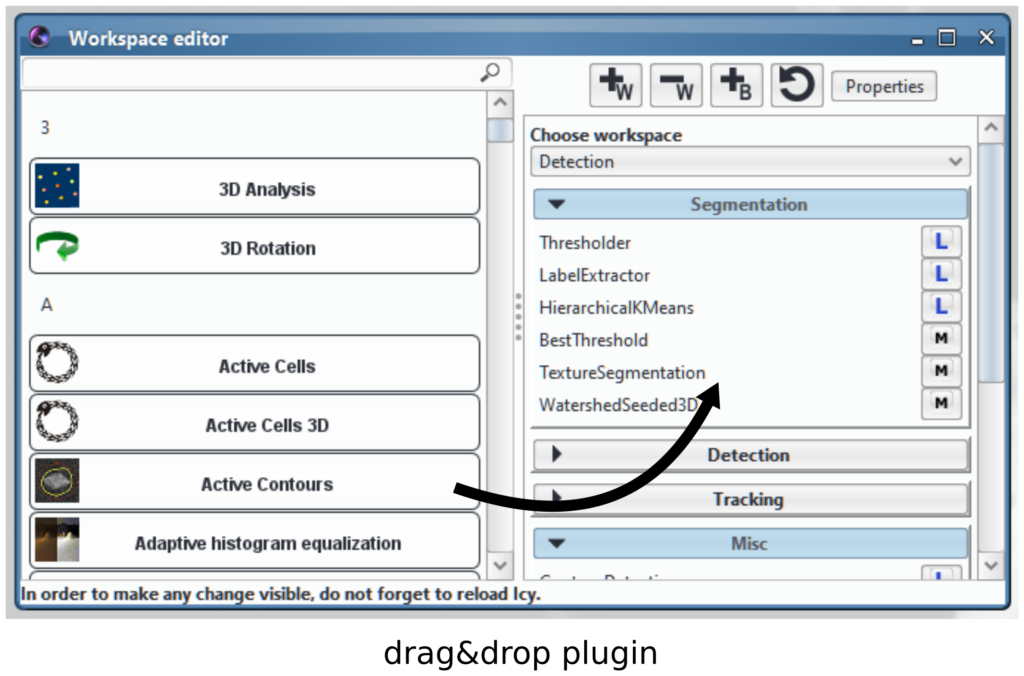
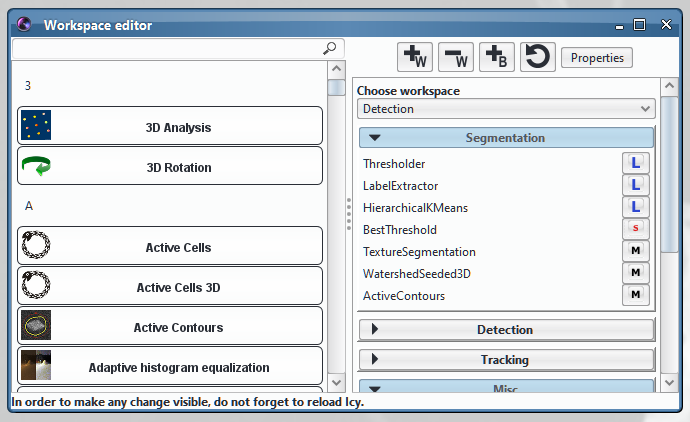
Remove items
Remove a workspace
In order to remove a workspace, choose it in the combo box, and simply click on the -W button. Be careful, this operation cannot be undone.
Remove a band
Removing a band can be done by right clicking on the band to delete and select “Remove Band” in the popup menu. Be careful, this operation cannot be undone.
Remove a plugin from a band
Remove a plugin from its band by right clicking on it, and select “Remove Plugin from Band”.
4 reviews on “Workspace Editor”