Short Description
Displays a scale bar overlay on the sequence.
Warning: this plugin needs correct sequence metadata to be effective. Otherwise it will display wrong values.
Documentation
This plugin displays a scale bar overlay on the sequence in most 2D viewers, with the following options:
- Location (choose from the four corners of the image or the viewer)
- Color
- Auto-adjust size: if ticked, scale bar size will adjust to changes in the units used for the pixel size in metadata and scale according to the size of the image
- Size (manual)
- Thickness
- Display size: untick to show the bar only
- Opacity
These options are accessible within the “Layers” section of the inspector (see screenshot below), and via the script editor:
importClass(Packages.plugins.tprovoost.scale.Scale)
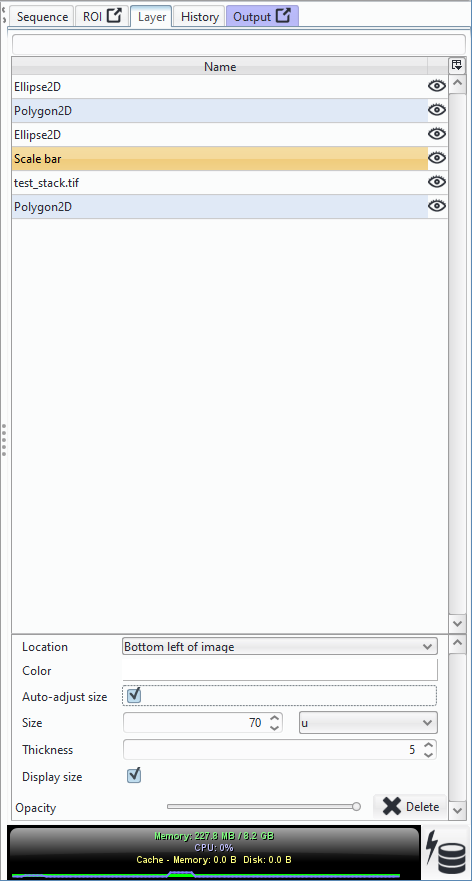
Important notes:
- This plugin calculates the size of the scale bar based on the pixel size stored in the image metadata. Please make sure that the pixel size is correct, otherwise the scale bar will not be calibrated.
- This plugin is a “startup” plugin, which means it runs in the background of Icy and will automatically add a scale bar on any opened sequence, as long as the plugin is “active”. Here are two ways to adjust its behaviour:
- To hide the scale bar for a specific viewer, click on its “eye” icon on the “Layers” panel in the Inspector (see screenshot below).
- To hide all scale bars and prevent scale bars from appearing automatically, the plugin can be deactivated from the “Preferences > Startup plugins” menu, by unticking “Enabled” and clicking on “Apply” or “Ok”.

1. Click on Preferences
2. Click on Startup Plugin
3. Untick Enable and click on Apply
- Note regarding screenshots: Icy’s screenshot feature will imprint all layers (including the scale bar) onto a final image that is then displayed in a new viewer. In theory, this new viewer containing the screenshot should also receive a scale bar of its own, which may be quite confusing for the user. Therefore, by default, screenshot viewers will automatically hide this extra scale bar (it can still be made visible by clicking on its “eye” icon in the layers panel).

Left: By default, only the original scale bar, imprinted in the screenshot, is visible. Right: Displaying also the scale bar of the screen shot, with a different color and size to make it more visible.
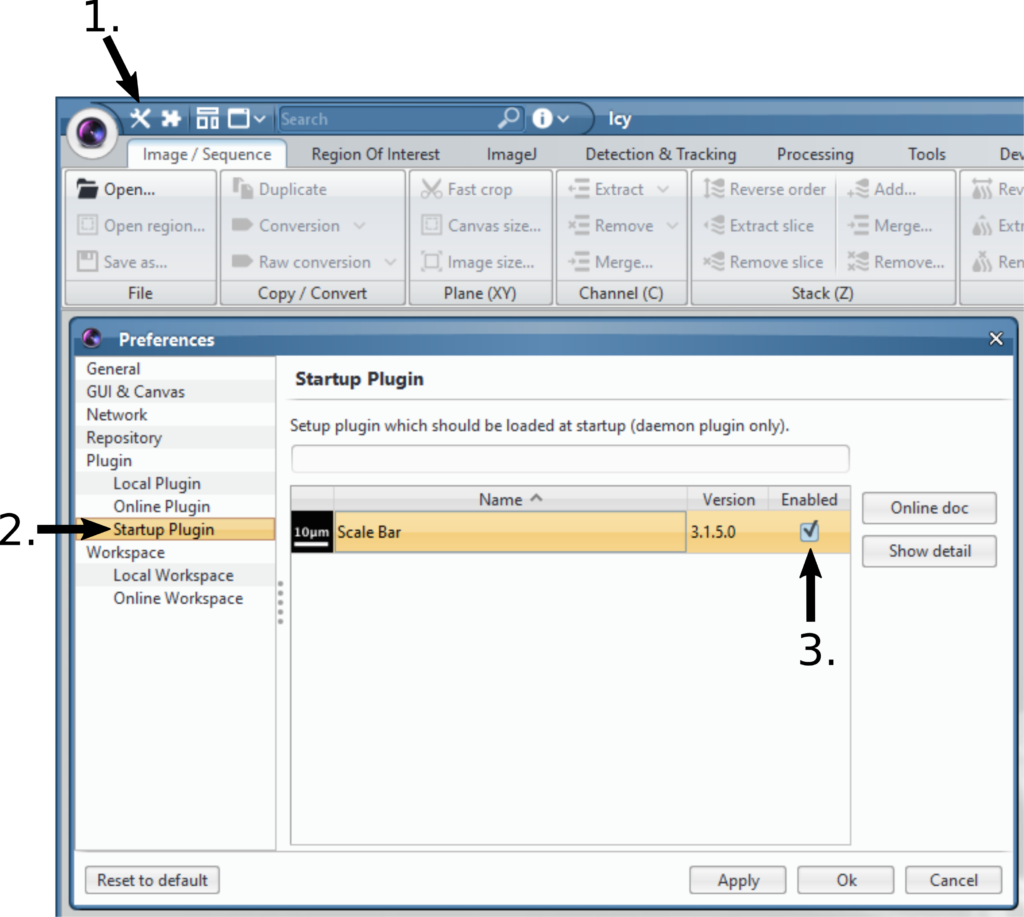
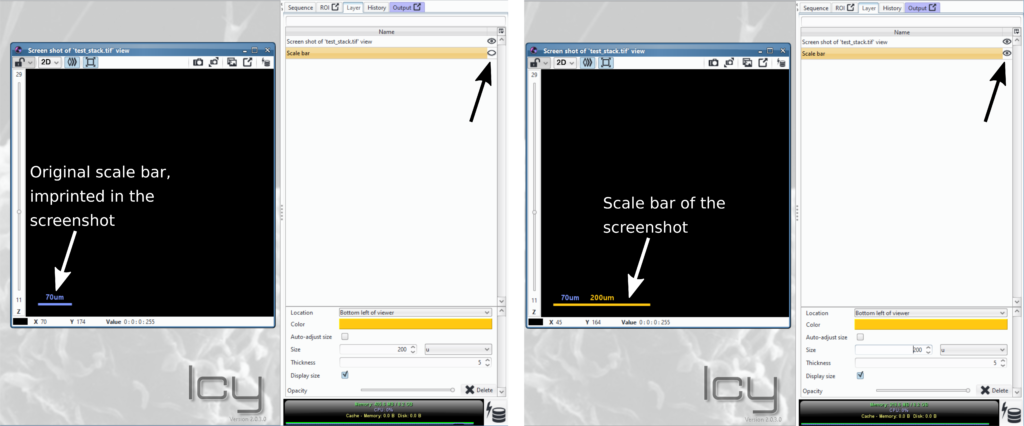
5 reviews on “Scale Bar”