You will find here the download links and instructions (when needed) to install required programs to start developing with Icy.
Java 8 or later
Icy is developed in Java. You need Java 8 or more. For your convenience, we directly provide the installation packages for all systems below. You can select OpenJDK or Oracle JDK up to your preference. We tend to prefer the official Oracle JDK one. For Window system be careful to select 32 bit version if you’re running one of those old 32 bit system.
- Windows
- MAC OSX
- Linux
IDE
To develop in Java, you need a Java IDE (Integrated development environment). There are 3 majors IDEs: Eclipse, IntelliJ IDEA and Netbeans. They are all fine to develop with Icy but if you are not familiar with any of these IDEs, we recommend to use Eclipse as this is the one we use in our tutorials.
- Eclipse: download Eclipse IDE for Java from this page
- IntelliJ IDEA: download IntelliJ IDEA Community Edition (Ultimate is not free) from this page
- Netbeans: download Netbeans RC 8.2 Java SE edition from this page or last Netbeans version from this page
Maven
Maven is a project management tool that we use for Icy. All modern Java IDEs already integrate it so you don’t necessarily need to install it separately. Still, if you want to control manually your Maven tasks / build processes from the command line it may be useful to have it.
Install Maven on Windows
-
- First of all, you need to download Apache Maven (binary zip) from this page
- Once it is downloaded, extract it to the directory where you want it to be installed.
- Now that Maven is installed, you need to add it in your system path to be able to use it:
- In the launch menu click on Windows System –> Control Panel (or by searching Control Panel)
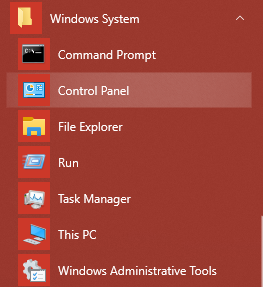
-
-
- On the Control panel, go to Advanced system sett ings
-
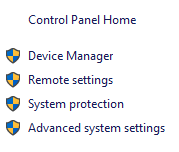
-
-
- Then on Environment Variables
-
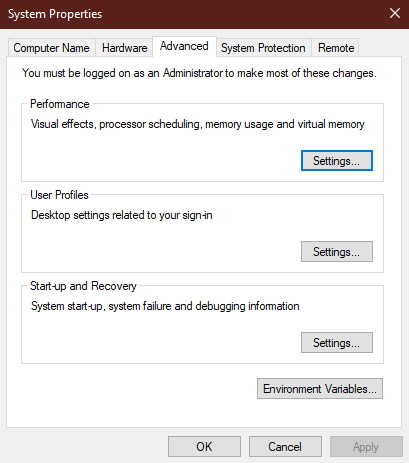
-
-
- In the second section System variables, click on New and add your Maven path:
-

-
-
- If you want to allocate more memory, you can add a variable called MAVEN_OPTS:
-
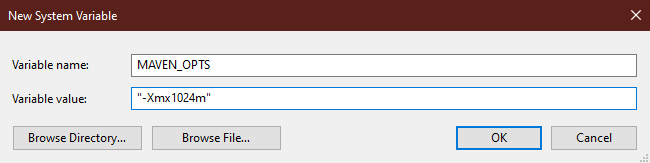
-
-
- Click on OK on every window and that should be done
- Finally open a new terminal prompt and run the following command:
mvn –version
-
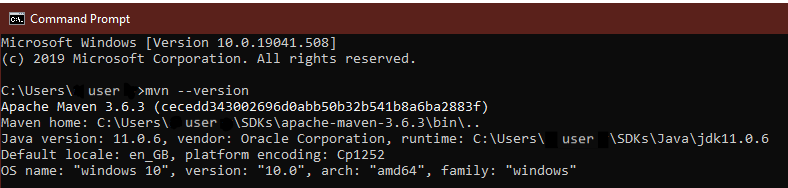
Install Maven on MACOS
-
- Using Homebrew
- Install Homebrew on your system if it’s not already installed.
- Run the following command in terminal:
brew install maven - Then test that it is correctly installed by typing this command (still from the terminal):
mvn -version
- Manual installation
- Download Apache Maven.
- Extract the archive and place it somewhere like opt directory.
- With the terminal, open your .profile file with your preferred editor (textedit, gedit, emacs…)
- Add the following lines (set the path according to where you extracted the archive):
export M3_HOME = /opt/apache-maven-3.6.3
export PATH = $PATH:$M3_HOME/bin - If you want to allocate more memory for example, add this line:
export MAVEN_OPTS = “-Xmx1024m” - Save and close the editor
- Refresh the terminal using with
bash
or
source .profile - Finally test that it is correctly installed and setup executing this command:
mvn -version
- Using Homebrew
Install Maven on Linux
-
- Using apt
- Run the following command:
sudo apt install maven - Test that it is correctly installed by executing this command:
mvn -version
- Run the following command:
- Manual installation
- Download Apache Maven.
- Extract the archive and place it somewhere like opt directory.
- With the terminal, open the .bashrc file with your preferred editor (emacs, gedit, vim…)
- Add the following lines (set the path according to where you extracted the archive):
export M3_HOME = /opt/apache-maven-3.6.3
export PATH = $PATH:$M3_HOME/bin - If you want to allocate more memory for example, add this line:
export MAVEN_OPTS = “-Xmx1024m” - Save and close the editor
- Refresh the terminal using with
source .bashrc - Finally test that it is correctly installed and setup executing this command:
mvn -version
- Using apt
Now that your development environment is all set, we invite you to continue your reading with an introduction to Maven and a tutorial on how to create a new Icy plugin.